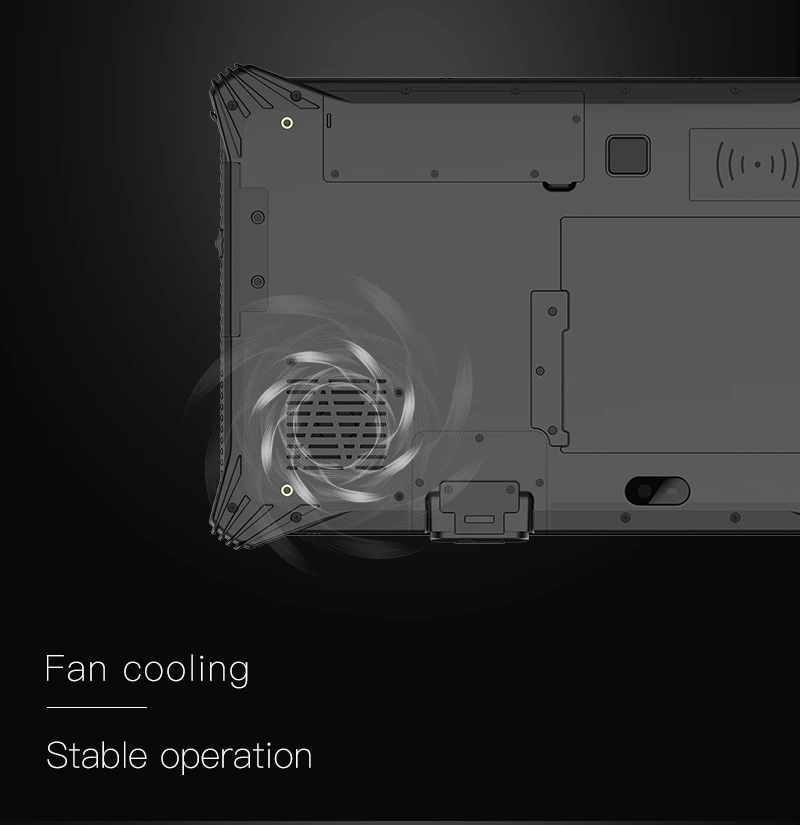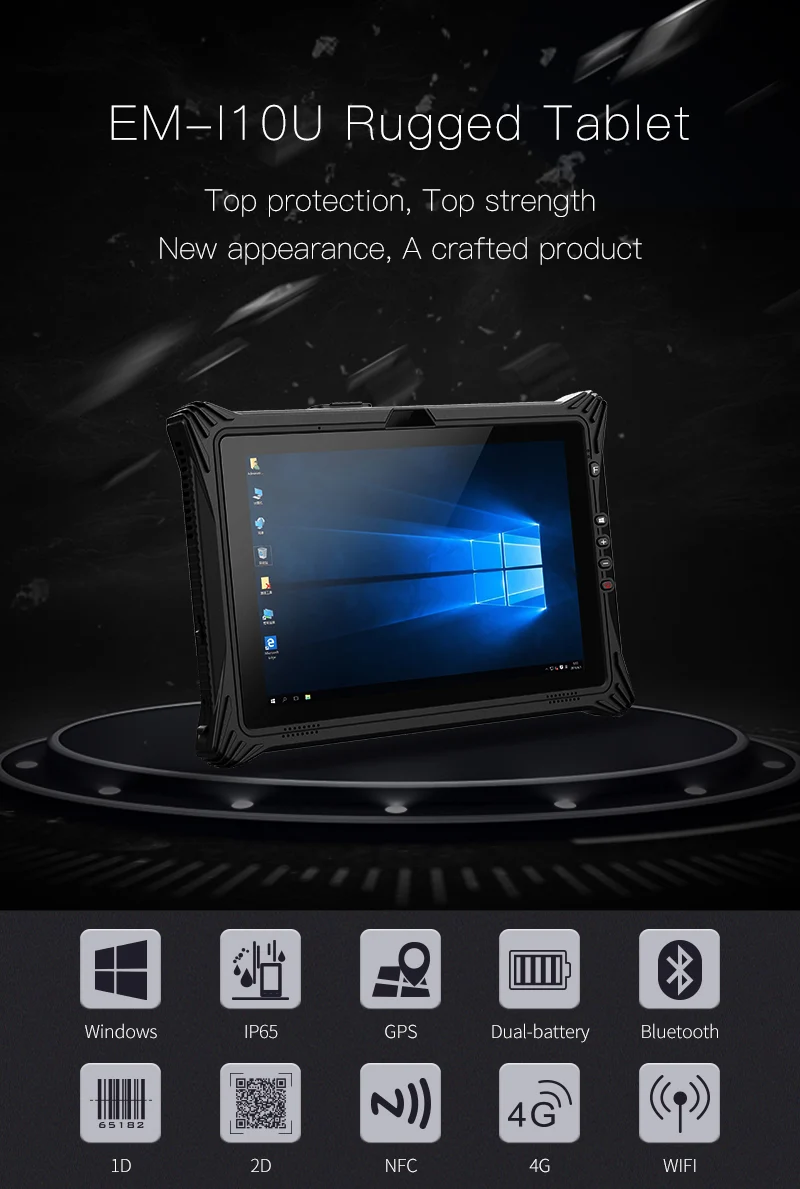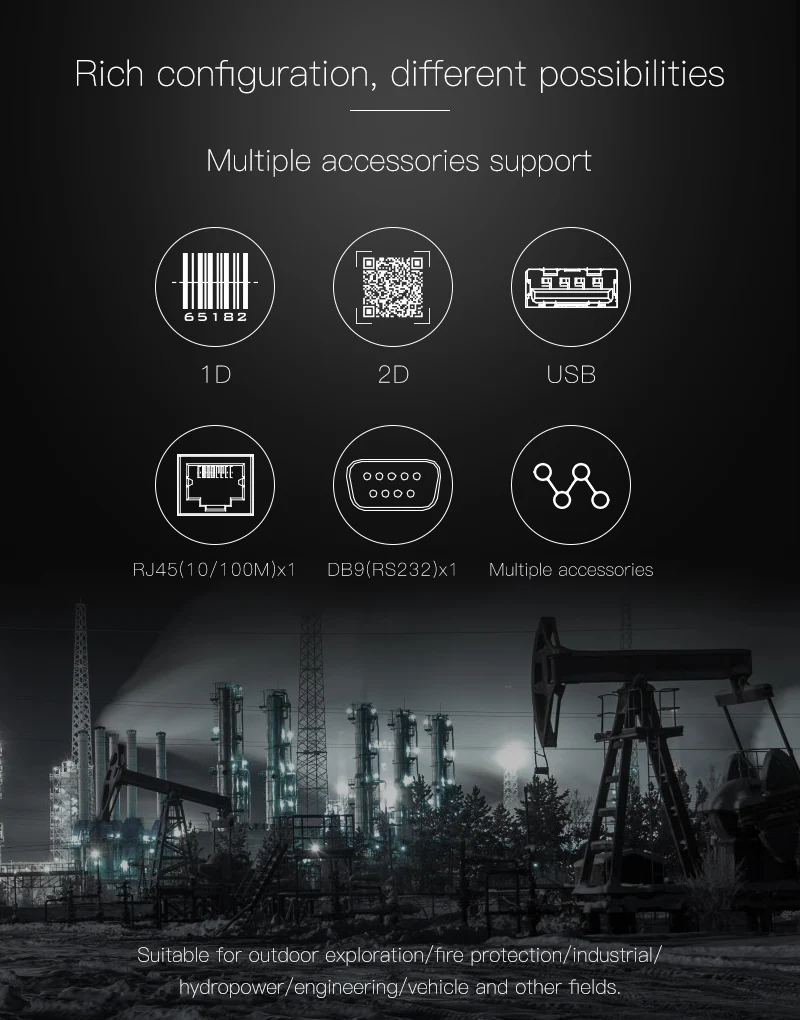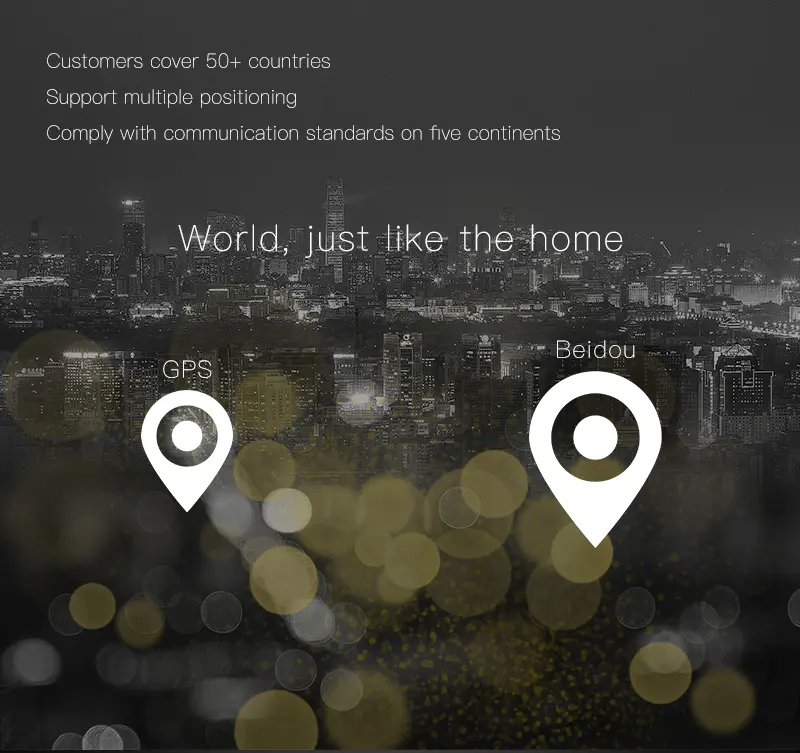ماذا يجب أن نفعل للحد من فشل شاشة الكمبيوتر اللوحي الصناعية الوعرة التي تعمل باللمس ؟
التعامل مع مشاكل شاشة لمس الكمبيوتر اللوحي الصناعي
لمشاكل شاشة الكمبيوتر اللوحي الصناعية الوعرة التي تعمل باللمس ، يمكننا حل المشاكل من هذه النقاط!
1. لأجهزة الكمبيوتر اللوحي الصناعية مع شاشات سعوية ، في المرة الأولى التي تستخدمها ، يجب تشغيل برنامج معايرة الشاشة. يقوم النظام تلقائيًا بتخزين البيانات التي تتم معاينتها في سجلات وحدة التحكم ، ولا توجد حاجة إلى معايرية الشاشة بعد إعادة تشغيل النظام.
2. أثناء الاستخدام ، إذا تم تغيير دقة أو وضع العرض لجهاز لوحي صناعي مع شاشة سعوية ، يجب إعادة تقويم نظام شاشة اللمس.
3. لا تقم بتثبيت برامج تشغيل اللمس المتعددة ، مما سيؤدي بسهولة إلى حدوث نزاعات أثناء تشغيل نظام العمل الخاص بالجهازكمبيوتر لوحي صناعيبحيث لا تعمل شاشة اللمس بشكل طبيعي.

كما الشهير الشركة المصنعة للكمبيوتر الوعرة، يمكن أن توفر لك Emdoorأفضل جهاز لوحي قوي للنوافذمع شاشة مقاومة. تستخدم الشاشة المقاومة استشعار الضغط لتحديد موضع اللمس ، لذلك لا يمكن الضغط على الجهاز اللوحي الصناعي بواسطة أشياء أخرى ، ويجب أيضًا أن يكون غلاف الشاشة حريصًا على عدم الضغط على منطقة اللمس. تتطلب طرق اللمس مثل شاشات الأشعة تحت الحمراء وشاشات الموجات الصوتية السطحية بيئة عمل نظيفة ، ويجب تنظيف شاشة الكمبيوتر اللوحي الصناعي بانتظام ، وإلا فإن الغبار سيؤثر على الموضع الصحيح للشاشة التي تعمل باللمس.
1. اتجاه حركة اللمس معاكس لاتجاه حركة المؤشر
إذا كان المستخدم يعمل بالشاشة التي تعمل باللمس ، يكون اتجاه حركة اللمس إلى اليسار ، ولكن مؤشر الكمبيوتر اللوحي الصناعي يتحرك إلى اليمين ، فقد يكون ذلك بسبب اتصال صندوق التحكم وشاشة اللمس أو عكس المواضع اليسرى واليمينية لشاشة اللمس ، مجرد تغيير الاتجاه. مجرد تغيير ذلك.
2. لا يتداخل الموضع الذي يلمسه الإصبع مع سهم الماوس
يرجع ذلك أساسًا إلى حقيقة أن الجهاز اللوحي القوي لا يلمس الموضع المركزي للنقطة العمودية عند تصحيح الموضع بعد تثبيت برنامج التشغيل. فقط إعادة معايرة الموقف.
عند إجراء المعايرة الأولى بعد تثبيت برنامج التشغيل ، انتبه إلى تفاصيل خطأ النظام. "لا توجد بطاقة تحكم" ، "شاشة تعمل باللمس غير متصلة" ، وما إلى ذلك ، تحقق من الأجزاء المقابلة وفقًا للمطالبات.
دعونا نعرف عن ويندوز 7 تابلت متين